Step1 , Install Apache
sudo apt install apache2 -y
Step 2 , Install Mysql
sudo apt install mysql-server -y
sudo mysql_secure_installation
Step 3 :- Create Virtual Host for your website
Use the Below Command to Create the directory , this is where you must keep the WordPress files :-
sudo mkdir /var/www/<your website directory>
Using Below Create the HTTP Virtual Host in Apache Sites :-
sudo nano /etc/apache2/sites-available/Domain_Name.conf<VirtualHost *:80>
ServerName Domain_Name
ServerAlias www.Domain_Name
ServerAdmin webmaster@Domain_Name
DocumentRoot /var/www/<your website directory>
ErrorLog ${APACHE_LOG_DIR}/error.log
CustomLog ${APACHE_LOG_DIR}/access.log combined
<Directory /var/www/<your website directory>>
AllowOverride All
</Directory>
</VirtualHost>Use Below to Enable the New Created Site :-
sudo a2ensite Domain_Name
For Changes to Reflect use below :-
sudo systemctl reload apache2
Your Site shoud be UP now
Install WordPress
Create a Database in Mysql :- (sudo mysql)
CREATE DATABASE wordpress DEFAULT CHARACTER SET utf8 COLLATE utf8_unicode_ci;CREATE USER 'wordpressuser'@'%' IDENTIFIED WITH mysql_native_password BY 'password';
GRANT ALL ON wordpress.* TO 'wordpressuser'@'%';
FLUSH PRIVILEGES;
EXIT;WordPress Requires More PHP Extensions , Dowload them using below :-
sudo apt install php-curl php-gd php-mbstring php-xml php-xmlrpc php-soap php-intl php-zipRestart Apache to apply new plugins :- sudo systemctl restart apache2
Enable the Rewrite Module to be able to use permalinks in wordpress :- sudo a2enmod rewrite
Make sure to restart now even if you have restarted earlier in this tutorial: sudo systemctl restart apache2
After moving all the correct WordPresss Files to the Website Direcotry , run below Commands to fix permissions:-
sudo chown -R www-data:www-data /var/www/<your website directory>
sudo find /var/www/<your website directory>/ -type d -exec chmod 750 {} \;
sudo find /var/www/<your website directory>/ -type f -exec chmod 640 {} \;
Once All is done Proceed to Wp-config file and setup your database credentials
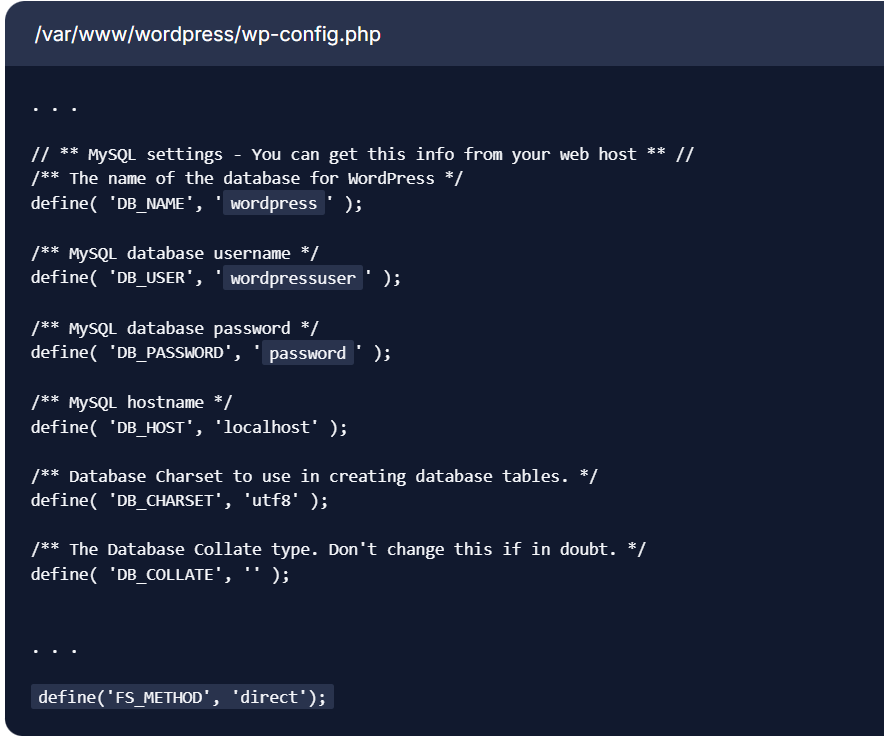
The End
References :-
- https://www.digitalocean.com/community/tutorials/how-to-install-wordpress-on-ubuntu-22-04-with-a-lamp-stack
- https://www.digitalocean.com/community/tutorials/how-to-install-lamp-stack-on-ubuntu#step-4-creating-a-virtual-host-for-your-website
- https://www.digitalocean.com/community/tutorials/how-to-secure-apache-with-let-s-encrypt-on-ubuntu
- Enable Ports in IPTABLES – https://docs.rackspace.com/docs/allow-web-traffic-in-iptables
- Unzip for etracting ZIP files – https://linuxize.com/post/how-to-unzip-files-in-linux/
- TAR for Compressing and extracting tar files – https://www.geeksforgeeks.org/tar-command-linux-examples/